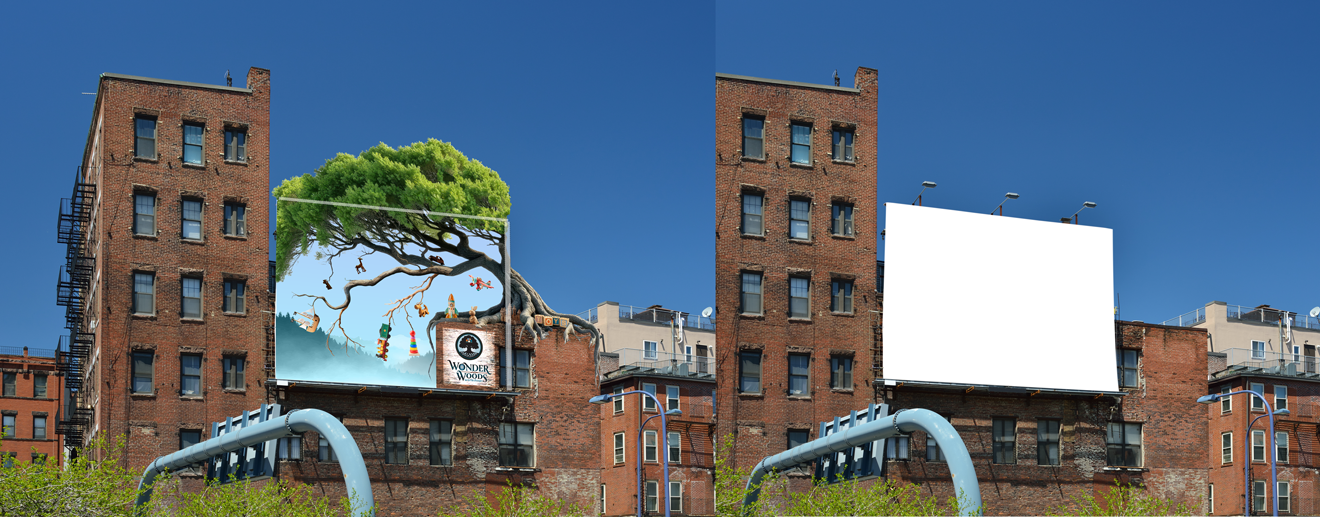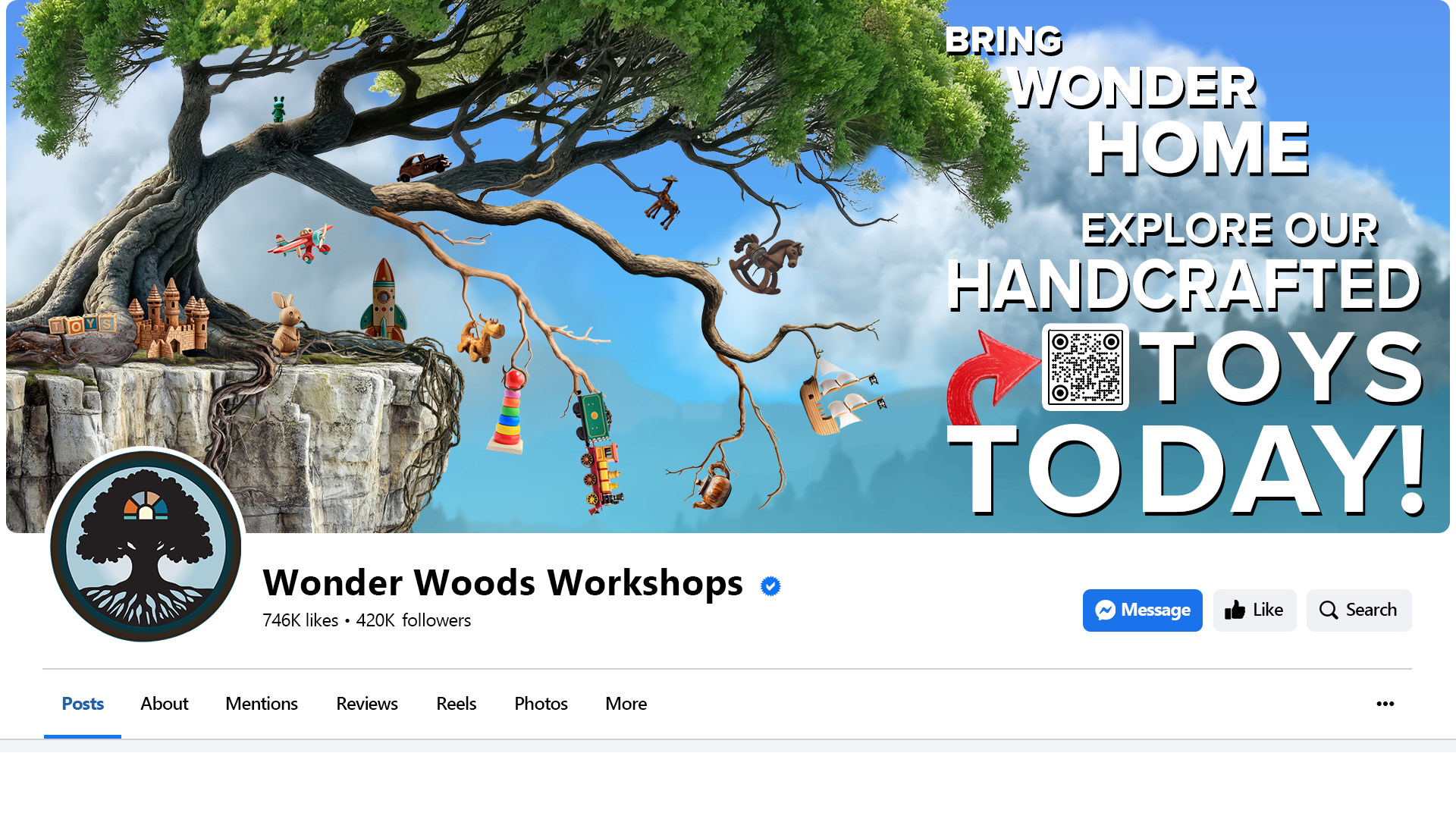MDM650 Week: 4
Complete
Asset List
Adjusted Media Assets List -
COMPLETE
1. Letterhead Package
Business Cards
Letterhead
Envelopes
2. Social Media Package
Facebook
X (Twitter)
Instagram (Mobile)
3. Billboard
4. Swag
T-shirts
Pencils
Enamel Pin
5. Logo Animation - 10 seconds
6. Looping Animation - 30 seconds
Wednesday’s
submissioin
Enamel Pin
The following asset item that I have been working on is a Billboard with an extension on it. This IS NOT DONE, it needs a lot of cleanup and some additions like roots and a couple more toys, and finally the TAGLINE. However, I wanted to show what I have so far.
W.I.P. Billboard
with Extension
Zoomed-In Version
Side By Side Comparison
The Image Flat
(without Perspective)
Sunday’s Submission
Completed Billboard
Perspective Shot
This is how the billboard would be seen from the vantage point in this photograph.
Clean Billboard Image
This is the view that I started with. I selected the image area of the billboard and then the Perspective Warp feature in Photoshop, and corrected (flattened) the perspective in this shot so I could accurately build the billboard and the extensions.
Corrected Flat View (Blank)
This is the blank canvas that I started with.
Corrected Flat View
This is the view from which I built this image. Photoshop's Perspective View feature that I used above was applied to a "smart object". The painting that I did in this image was done inside the "smart object", and when I saved and went back out to the Perspective Shot, this image was properly warped back to fit in the original shot.
Social Media Images
I created the billboard first, so I would have a bunch of elements to use to create the other major images that I had left to construct. Facebook is the largest of the three images that I created, so I started with that one. Because these sites all have a Profile Picture of some kind, I started with that image. The circle shape of Facebook's Profile Picture made it perfect for the Tree in a Circle from my Wonder Woods Workshops logo. This is the first thing that people typically glance at when hitting a new page, so I wanted my viewer to start there and end with my call to action and the QR code.
The shape of my tree made it an obvious choice for me to adjust my image so it flows in a Fibonacci spiral. I flipped my design so the roots of the tree were right above my Profile Picture, and the overall image grew from there. On the billboard, it was the opposite of this, but that was out of necessity because of the shorter building that the billboard itself is attached to. That short building was my anchor point and the place from which the image grew. With the social media designs, the anchor point (Profile Picture) is on the opposite side of the frame, so I flipped it and used a Fibonacci spiral to guide the placement of my Call To Action.
Facebook with Fibonacci
Spiral Overlay
Finished Facebook Cover Image
& Profile Picture
Finished X (Twitter) Header
Image & Profile Photo
The image for X was close to the one for Facebook; it just required some adjustments to the overall layout. The X image isn't as tall as the Facebook image, so the text had to be adjusted, which required the background elements to be adjusted as well. The is the same in both, but the text had to be scaled and moved to work with some of the known issues inherent in X's interface. Advice from Adobe's site is to make sure that you allow for vertical cropping to occur based on the viewing device. They suggest that text and essential information allow for 60 pixels on the top and on the bottom to be lost, based on the type of device you are using to view this site. As a result, I made sure that the text left plenty of room above and below, so if or when this occurs, the Call To Action is still all visible. And the Fibonnaci spiral is still used to guide the viewer's eye to the right things and in the proper order.
Instagram Mobile
T-shirt Design
Looping Animation
(30 seconds)